Overview
- Match the Square deposit to the synced payout transfer
- Allocate other payment types to the clearing accounts
Reconciling Square transfer
-
Log in to Sage Business Cloud.
-
Go to Banking and then click Transactions.
-
Find the Square transfer, click Match and select the Bank transfer from Square Balance.
-
Click Match.
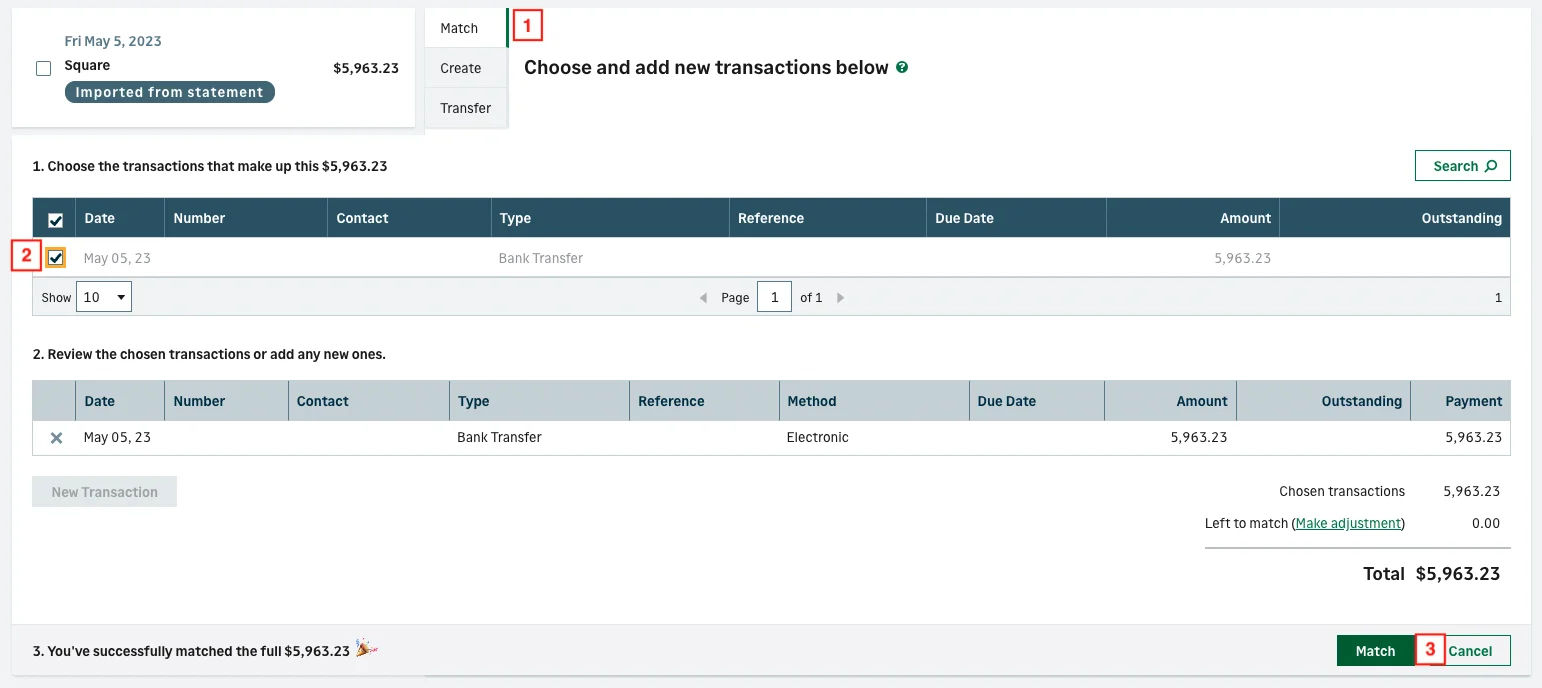
Reconciling other payment deposits
You must take note of the clearing accounts mapped to the other payment types. To view the clearing accounts mapped to the payment types, follow this accounts mapping guide.
For example, you’ve recorded a cash payment into Square. The integration syncs this to the clearing account assigned to the cash payment type. When you deposit the cash to your bank account and the transaction reflects in Sage, you must allocate this to the clearing account mapped to the cash payment type.
-
Log in to Sage Business Cloud.
-
Go to Banking and then click Transactions.
-
On the deposit, click Create and select the contact and clearing account.
-
You need to select a zero tax rate for this.
-
Click Create.
