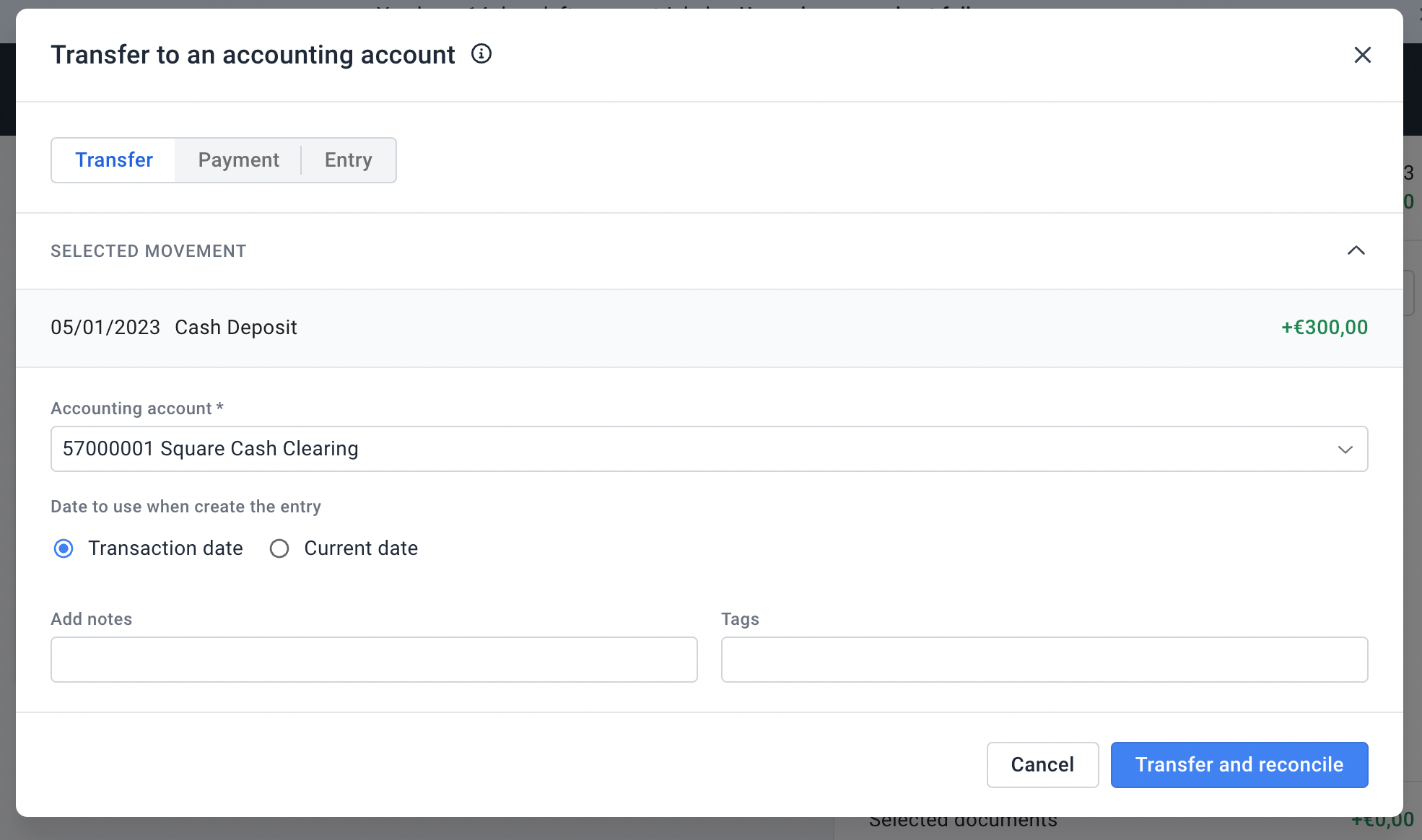Overview
- Match the Square deposit to the synced payout transfer
- Allocate other payment types to the clearing accounts
Reconciling Square transfer
-
Log in to Holded.
-
Click on the Banking menu and then click the bank account where Square payouts are deposited.
-
Click Go to reconciliation button and then select the Square payout you wish to reconcile.
-
On the first dropdown on the right, choose Collections and ensure that the date range is applicable.
-
Match the deposit to the collection with the same date and amount.
-
Click Reconcile.
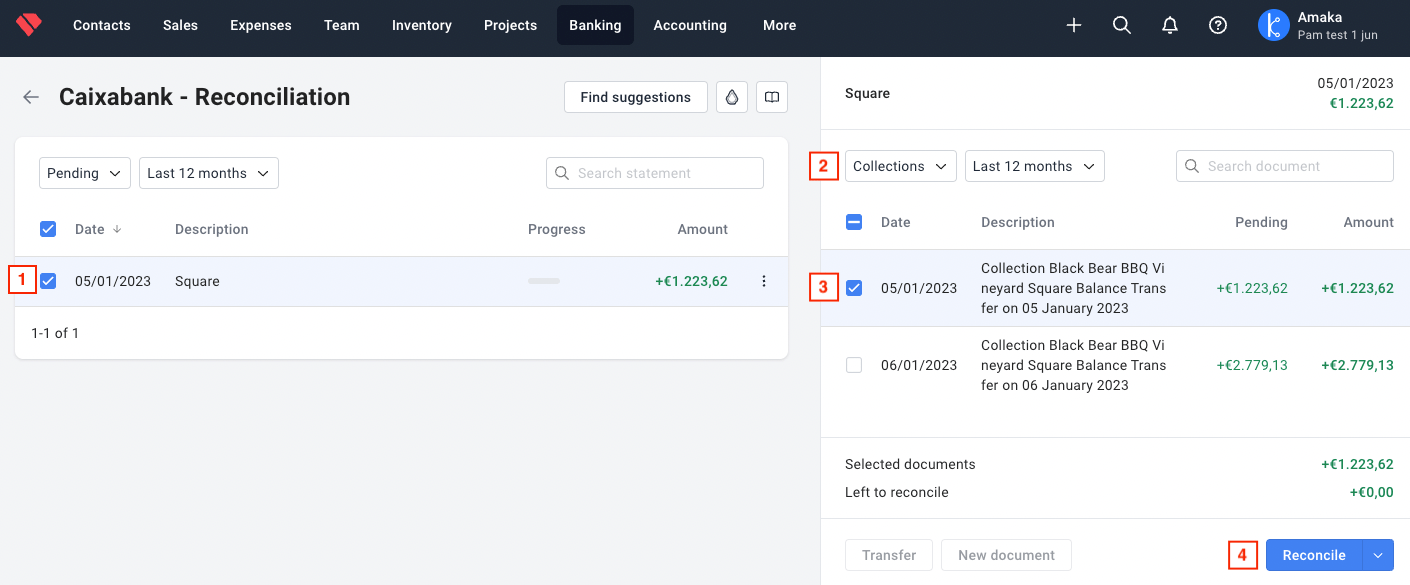
Reconciling other payment deposits
You must take note of the clearing accounts mapped to the other payment types. To view the clearing accounts mapped to the payment types, follow this guide.
For example, you’ve recorded a cash payment into Square. The integration syncs this to the clearing account assigned to the cash payment type. When you deposit the cash to your bank account and the transaction reflects in Holded, you must allocate this to the clearing account mapped to the cash payment type.
-
Log in to Holded.
-
Click on the Banking menu and then click the bank account where Square payouts are deposited.
-
Click Go to reconciliation button and then select the deposit you wish to reconcile.
-
Click on Transfer and select the clearing account mapped to the Cash payment type.
-
Click Transfer and reconcile.