Overview
- This guide will cover how to reconcile WooCommerce Payments/PayPal/Stripe transactions with the bank feed in Xero for those using the WooCommerce + Xero integration.
- All sales and fees will need to be matched manually. If you’re using multiple payment processors, you need to go through the following process for each. Through the integration, we’re able to provide multi-currency support.
Reconciling local currency WooCommerce sales
The WooCommerce Clearing Account is created automatically by the integration and is used as a clearing account for WooCommerce Payments transactions in your local currency.
If you use PayPal or Stripe as payment processor, the integration will create account/s called Paypal Clearing and/or Stripe Clearing for local currency transactions.
To manually reconcile transactions of local currency, you need to:
-
In the Accounting menu, Select the relevant clearing account.
-
Remove the temporary balance from the clearing account and post it to a permanent account. To do this, transfer the amount from the temporary relevant clearing account to the permanent business bank account within your accounting software.
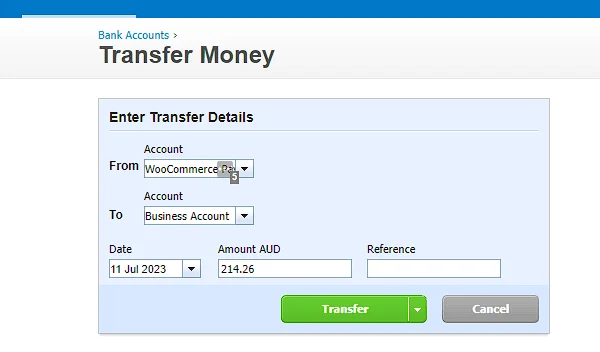
-
Proceed to record fees by initiating a payment within the relevant clearing account. For the total amount of the fees you can refer to your WooCommerce/PayPal/Stripe Dashboard under reports. In Xero, you can do this by using the ‘Spend Money’ function to create the payment.
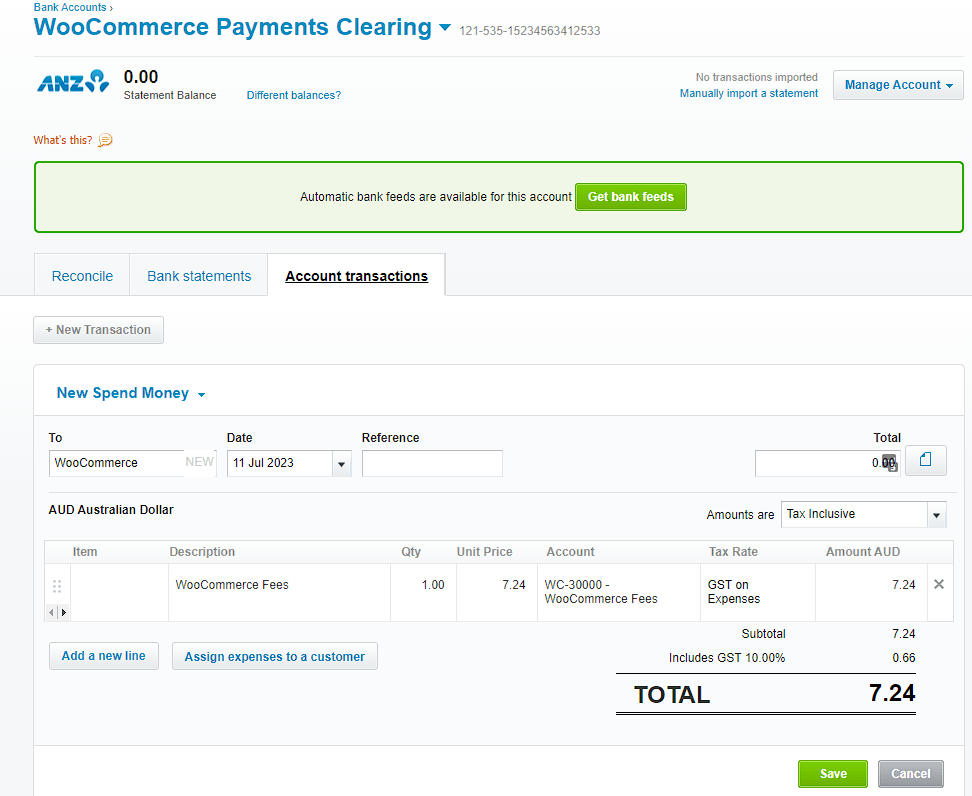
At this stage, WooCommerce local currency transactions become marked as reconciled in Xero. Remember, if you use multiple payment processors for local currency transactions, you need to go through the above process for each.
Reconciling foreign currency WooCommerce sales
The WooCommerce Foreign Currency Clearing Account is created automatically by the integration based on the detected foreign currency from the previous 1,000 orders and is used as a clearing account for WooCommerce Payments transactions for foreign currency sales. When relevant, a Paypal Foreign Currency Clearing Account and/or Stripe Foreign Currency Clearing Account is created in the same way.
The WooCommerce Undeposited Funds account is created automatically by the integration. It is used for clearing of payments and handling of transfer transactions to the permanent business bank account. This includes automatic recognition of foreign exchange gains and losses. When relevant, a Paypal Undeposited Funds account and/or Stripe Undeposited Funds account is created in the same way.
To manually reconcile transactions of foreign currency, you need to:
-
In the Accounting menu, Select the relevant foreign currency clearing account.
-
Remove the temporary balance from the relevant foreign currency clearing account and transfer it to the relevant undeposited funds account. To do this, transfer the foreign currency amount from the relevant foreign currency clearing account to the relevant undeposited funds account in your local currency.
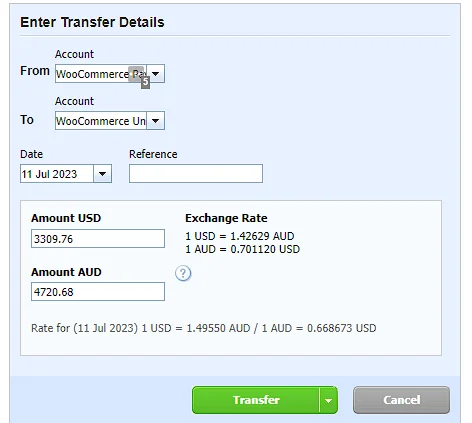
-
Record payment fees on the relevant undeposited funds account. For the total amount of the fees you can refer to your WooCommerce/PayPal/Stripe Dashboard under reports.
In Xero, using the ‘Spend Money’ functionality by going to the relevant undeposited funds account > Manage Account > Spend Money and input the summed values.
-
Lastly, you’ll need to create a transfer to transfer the amount from the temporary, relevant undeposited funds account to the permanent business bank account in your accounting software.
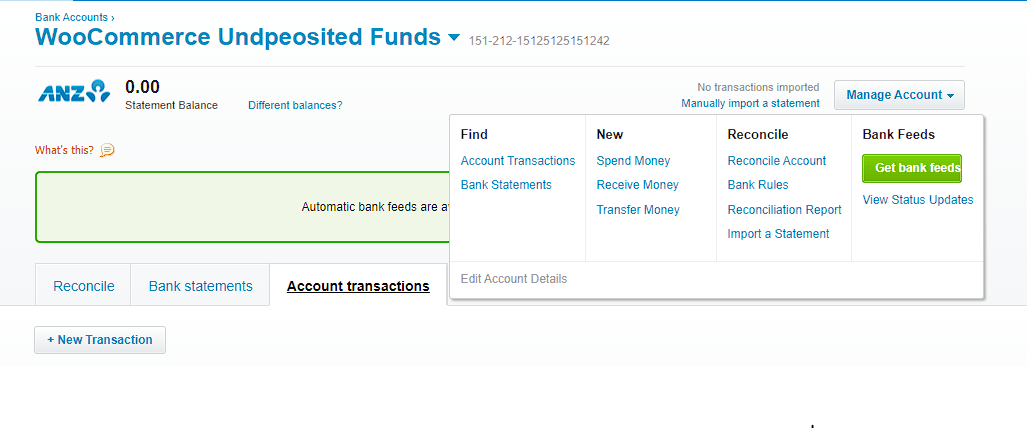
This ensures that the funds are recorded in the appropriate permanent account and in your local currency.
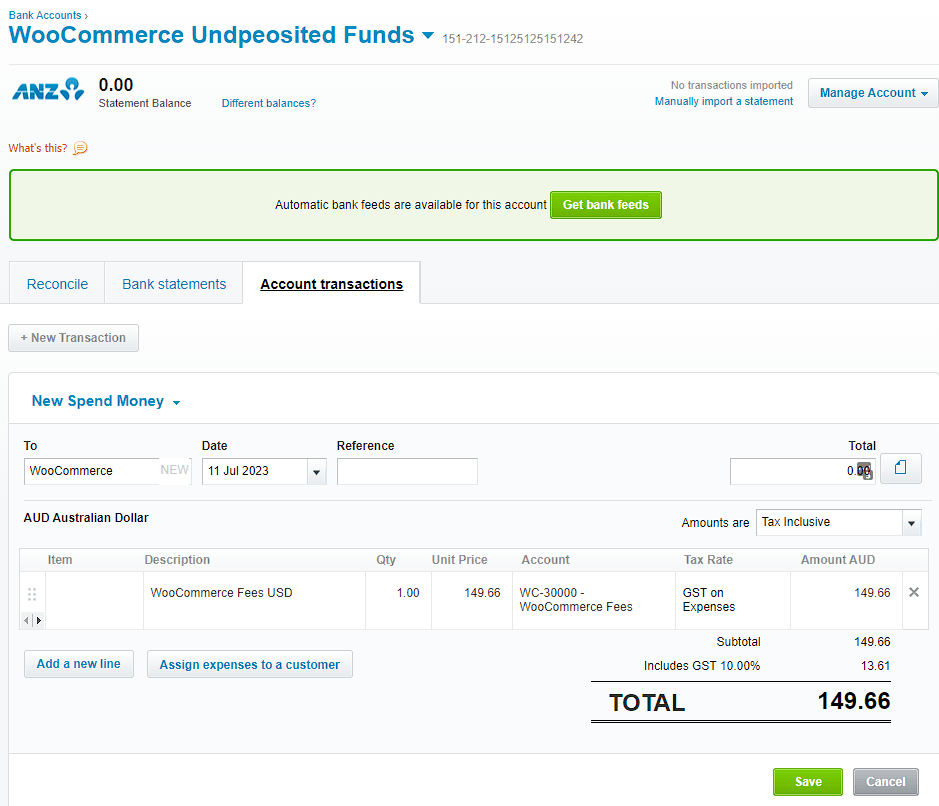
At this stage, WooCommerce foreign currency transactions become marked as reconciled in Xero. Remember, if you use multiple payment processors for foreign currency transactions, you need to go through the above process for each.
Woocommerce accounting eBook
Learn how to automate your Woocommerce accounting and spend less than an hour on your books every month.
