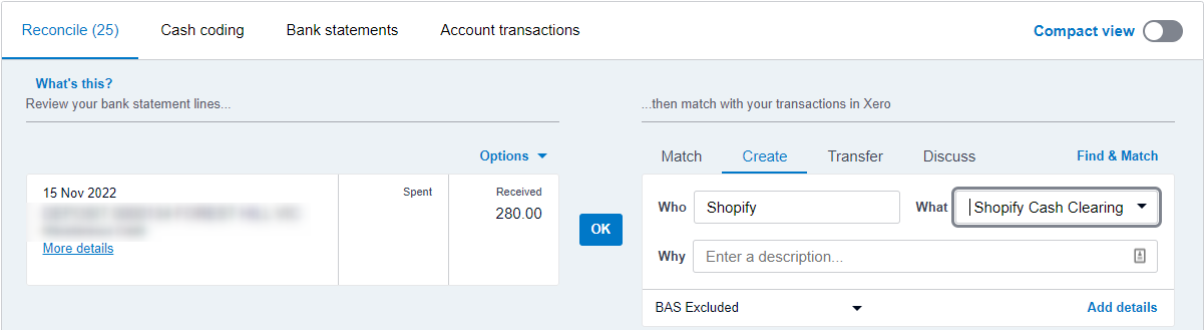Overview
- This guide will cover how to reconcile Shopify transactions with the bank feed in Xero for those using the Shopify + Xero integration.
Bank account connected to Shopify
You must connect the bank account that Shopify deposits payments into to Xero with a bank feed. This is the Shopify Settlement bank account. Actual payment deposits are then automatically synced to Xero.
How to reconcile Shopify sales with Amaka integration
All sales and Shopify fees are automatically matched to the bank feed and marked as reconciled by the integration.
A default clearing account called the Shopify Payment Balance is created. Transfer transactions from Shopify are automatically synced into this Xero account.
Transfer transactions from the Shopify Payment Balance bank account are automatically matched against the actual Shopify payouts deposits.
-
To reconcile payments, click Reconcile x items from the Dashboard.
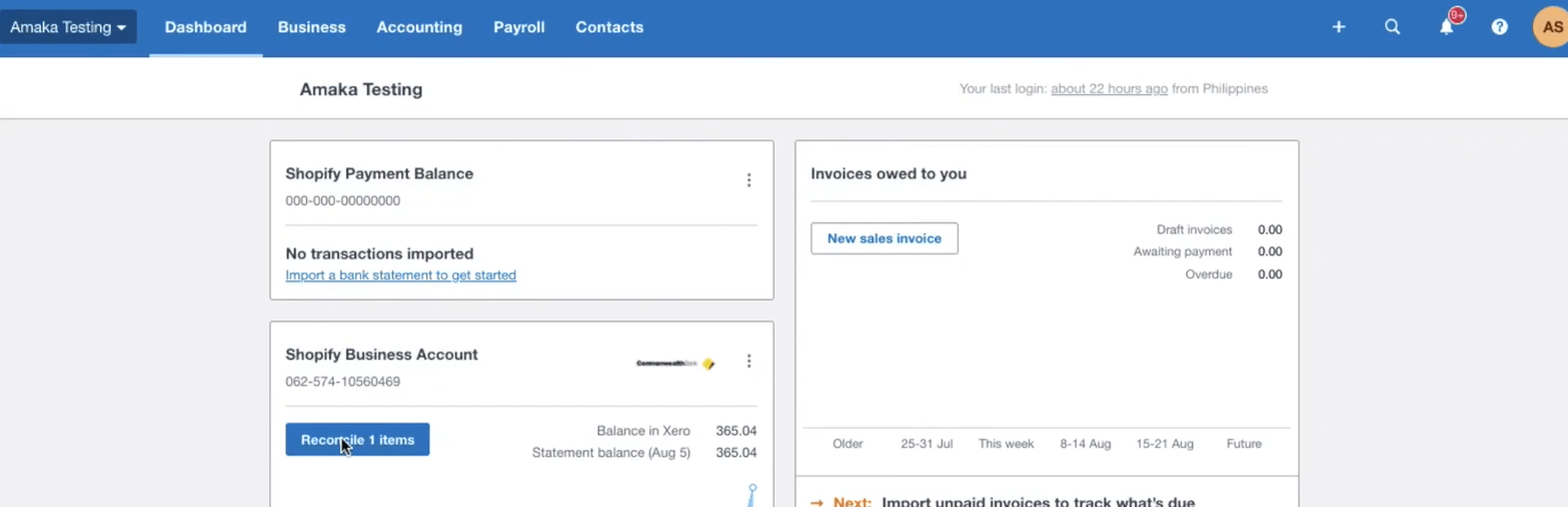
-
Then, just click OK to confirm the matching transfer.
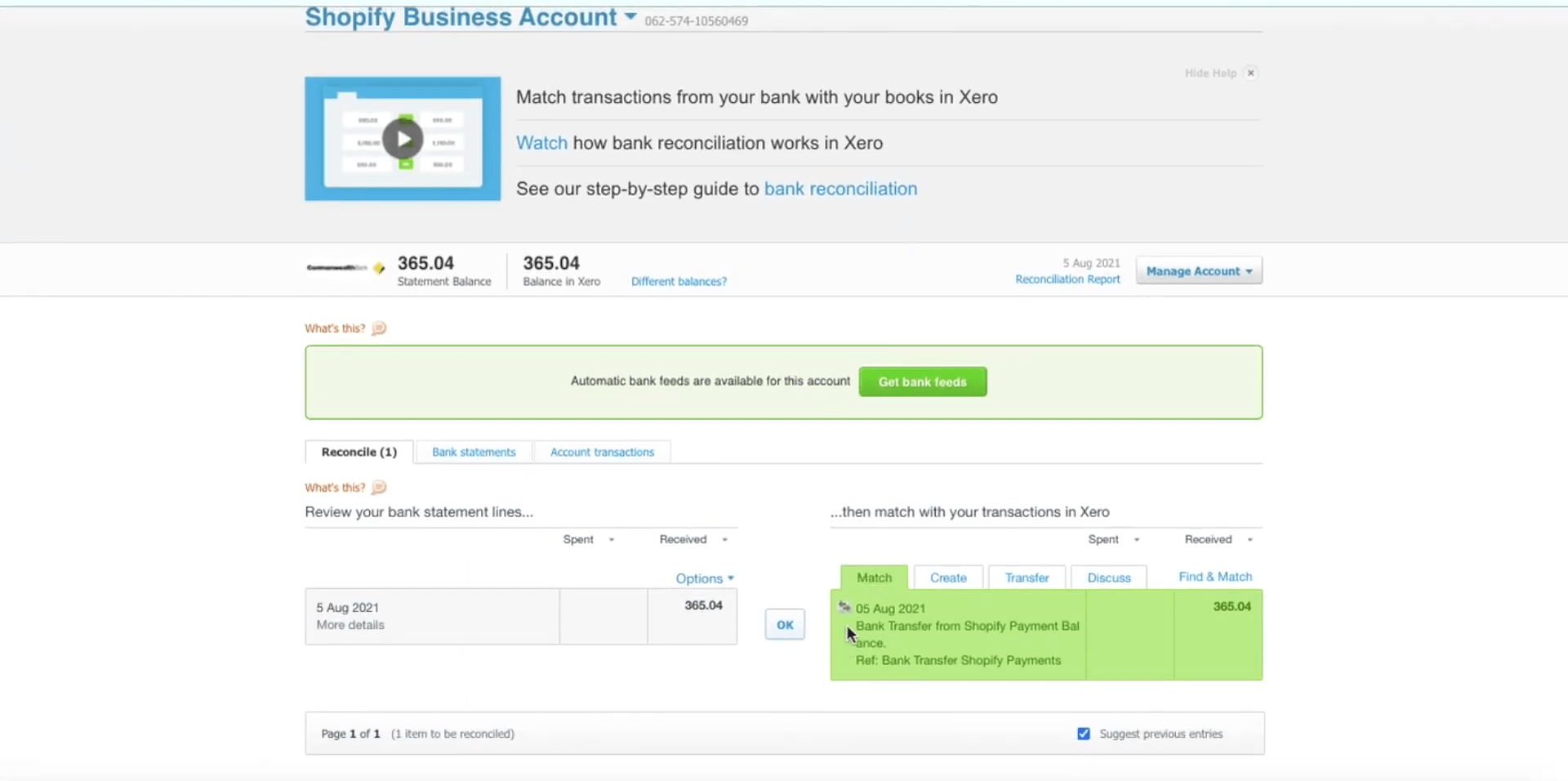
What is the Shopify Payment Balance?
The Shopify Payment Balance is a Bank account automatically created by the integration. It is used as a clearing account to track payment processed through Shopify payment gateways/devices and transfers made by Shopify to the business nominated bank account.
Clearing accounts are temporary accounts so that you can have a record of transactions before money is deposited into your bank account. This means your data is always up-to-date, no need to wait for the Shopify payout.
Reconciling other transactions
All payments attached to the integrated invoices (sales) and bills (Shopify fees) are automatically marked as reconciled. These are reconciled following the steps in the previous sections.
However, other transfer transactions need to be manually “Marked as Reconciled” by following these steps.
You need to enable “Mark as Reconciled” for your login before you can manually mark a transaction as reconciled. Here is how:
-
In the Accounting menu, select Bank accounts.
-
Click any bank account name.
-
Click the help icon and select Enable Mark as Reconciled. (If you see Disable Mark as Reconciled, you have already turned this feature on).
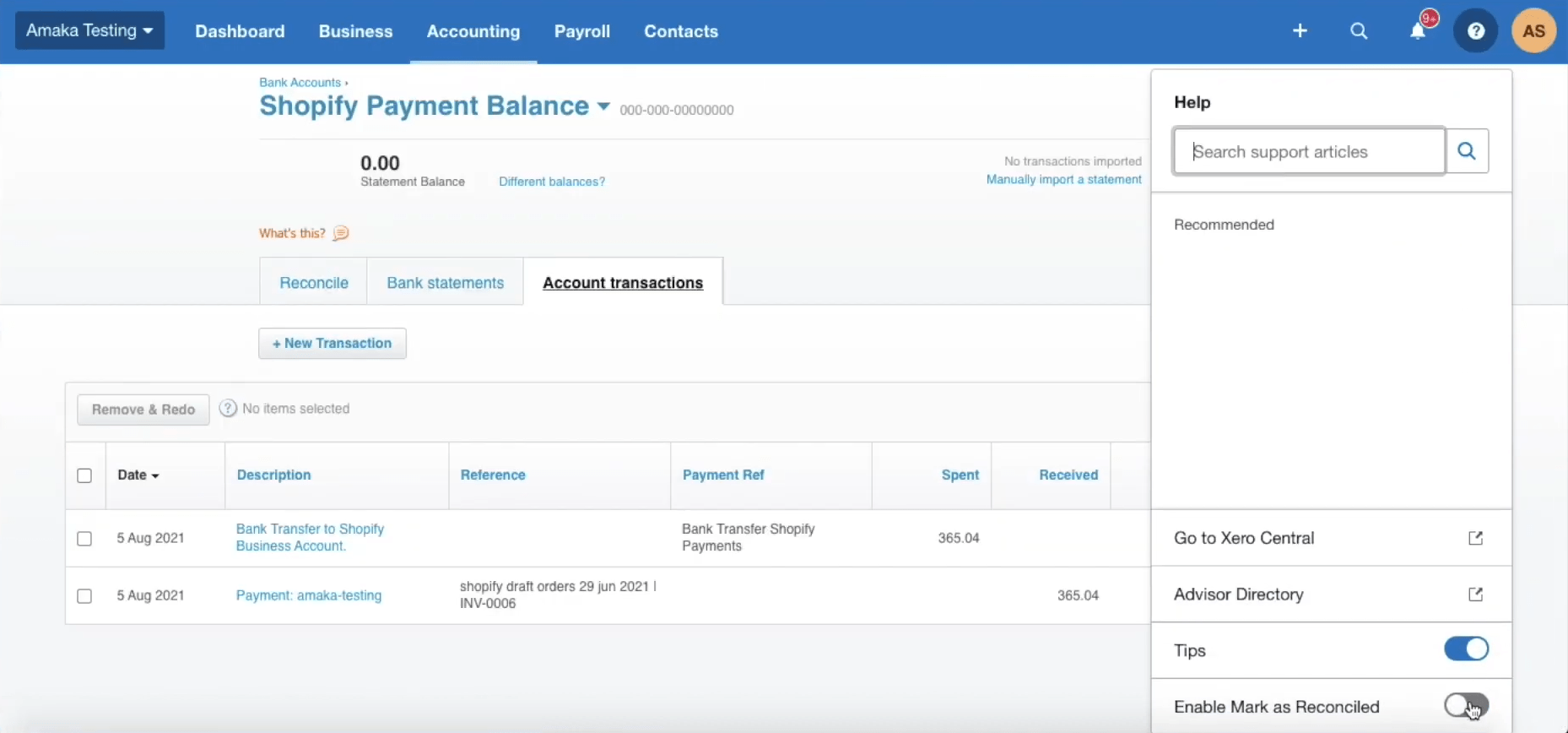
-
Then, in the Accounting menu, select Bank accounts.
-
Click Shopify Payment Balance.
-
Select all unreconciled transactions then select More and Mark as Reconciled.
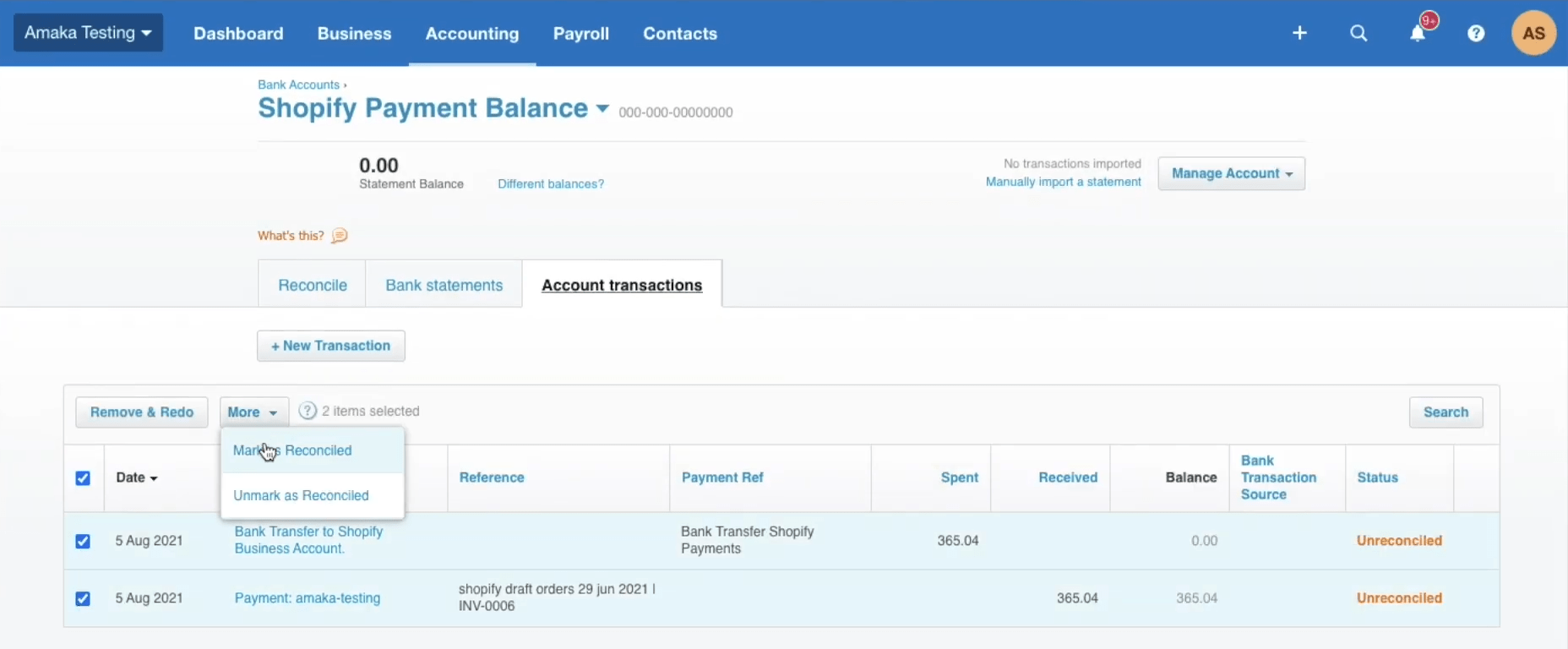
For payments that aren’t Shopify payouts deposits, such as cash, you will have to create a transaction to reconcile these. When the payments are deposited, you need to offset the clearing accounts to remove the temporary balance and post it to a permanent account. Here is how: