Overview
- You may not find the account that you are trying to map from the dropdown list due to the following:
- The account type or account category is not relevant to the transaction or payment type.
- The accounting app has a particular setting that limits the usage of the account.
Mapping guide
The table below shows the applicable account types for each transaction and payment type.
Transaction type mapping
| Source Transaction Type | Account Type or Category |
| Sales | Sales, Revenue, Income |
| Discounts | Sales, Revenue, Income |
| Shipping/Delivery Fee Revenue | Sales, Revenue, Income |
| Service Charges | Sales, Revenue, Income |
| Surcharges | Sales, Revenue, Income |
| Transaction Fees | Expenses, Overheads |
| Chargebacks | Sales, Revenue, Income, Expenses, Overheads |
| Tips | Current Liability |
| Gift Card | Current Liability |
| Balance Adjustments | Current Assets, Expenses |
Payment type mapping
| Payment Type | Category |
| Cash | Current Assets |
| Other Payments | Current Assets |
| Gift Card | Current Liability |
| Exchange Creditt | Current Liability |
Xero limitation
Only payments enabled accounts in Xero will be available for selection in the payment type mapping.
Enable payments to an account in Xero:
-
In the Accounting menu, select Advanced, then click Chart of accounts.
-
Click Add Account and enter the account details.
-
Select Enable payments to this account.
-
Click Save.
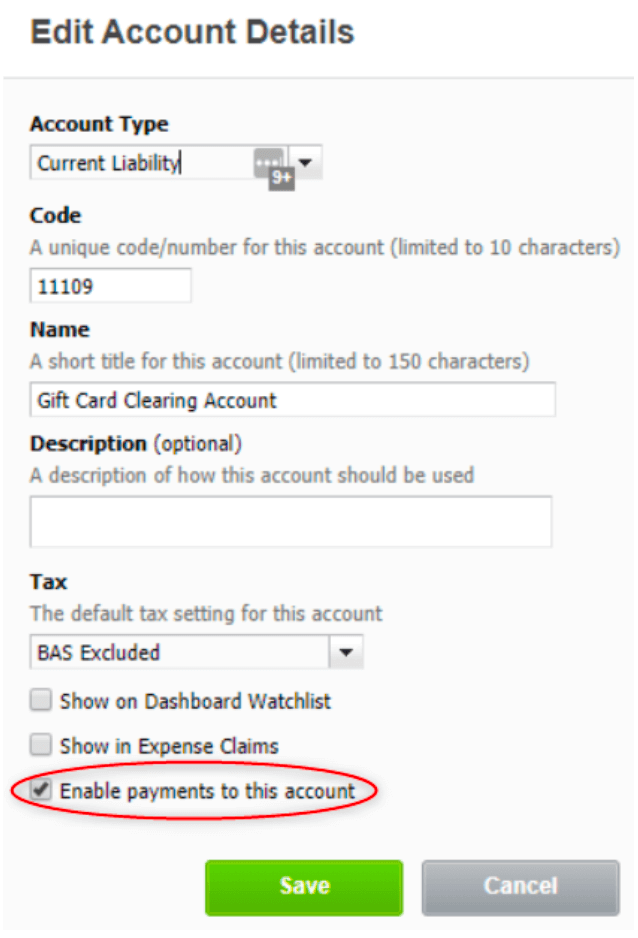
Sage Business Cloud limitation
Sage users must choose the areas where specific nominal ledger accounts are visible.
Setting visibility:
If you can’t see a ledger account in the mapping dropdown, check that it is visible on the type of transaction you are creating.
To enter a transaction in a different area, change the Visibility setting on the ledger account.
-
From Settings, then Business Settings, choose Chart of Accounts.
-
Open the ledger account you want to check.
-
Select the relevant areas in the Visibility section. You can tick Sales, Other Payments and Other Receipts.
-
Click Save.