Overview
- This guide will cover how to reconcile WooCommerce Payments/PayPal/Stripe transactions with the bank feed in MYOB for those using the WooCommerce + MYOB integration.
- All sales and fees will need to be matched manually. If you’re using multiple payment processors, you need to go through the following process for each. Through the integration, we’re able to provide multi-currency support.
Reconciling WooCommerce sales
The WooCommerce Clearing Account is created automatically by the integration and is used as a clearing account for WooCommerce Payments transactions in your local currency.
If you use PayPal or Stripe as payment processor, the integration will create account/s called Paypal Clearing and/or Stripe Clearing for local currency transactions.
To manually reconcile transactions, you need to:
-
Log in to MYOB.
-
Go to Banking and select the relevant clearing account.
-
Remove the temporary balance from the clearing account and post it to a permanent account. To do this, transfer the amount from the temporary relevant clearing account to the permanent business bank account within your accounting software.
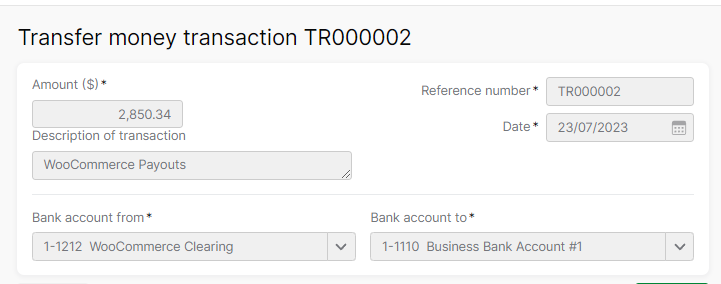
-
Proceed to record fees by initiating a payment within the relevant clearing account. For the total amount of the fees you can refer to your WooCommerce/PayPal/Stripe Dashboard under reports. In MYOB, you can do this by using the ‘Spend Money’ function to create the payment.
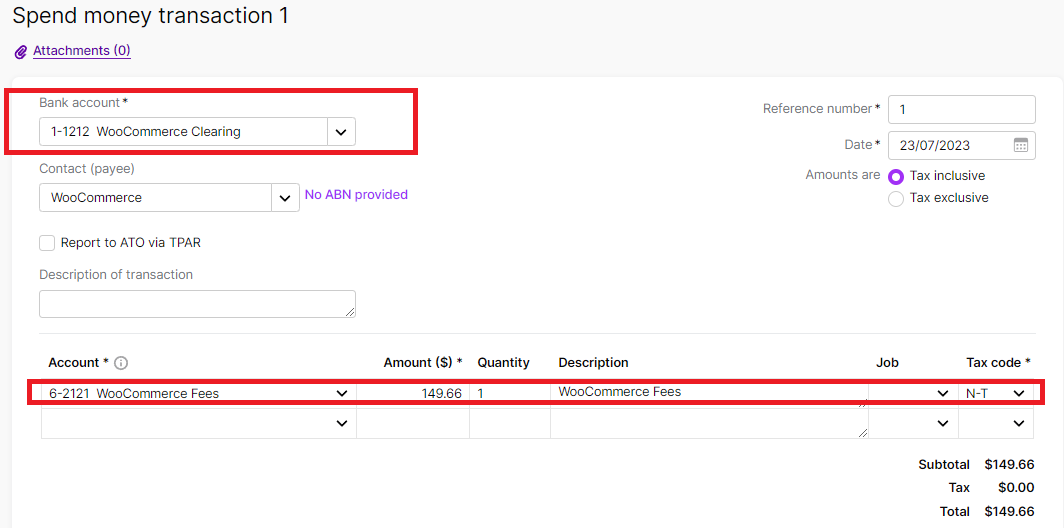
-
Lastly, select the business bank account where payouts are deposited.
-
Find the payout and click on “Possible match found”. Tick the box to select the transaction and then click Save.
At this stage, WooCommerce transactions become marked as reconciled in MYOB. Remember, if you use multiple payment processors for local currency transactions, you need to go through the above process for each.
Woocommerce accounting eBook
Learn how to automate your Woocommerce accounting and spend less than an hour on your books every month.
