Overview
- Learn how to reconcile an invoice in Xero that is paid Square via virtual terminal, register, terminal or reader.
Turn off sales sync
If you create invoices in Xero for each Square transaction, turning off the Sales Sync of the Square and Xero integration is recommended so that the sales will not double up.
-
Sign into the Square + Xero dashboard.
-
Go to the Features page and toggle off the Sales Sync and then click Save and Continue.
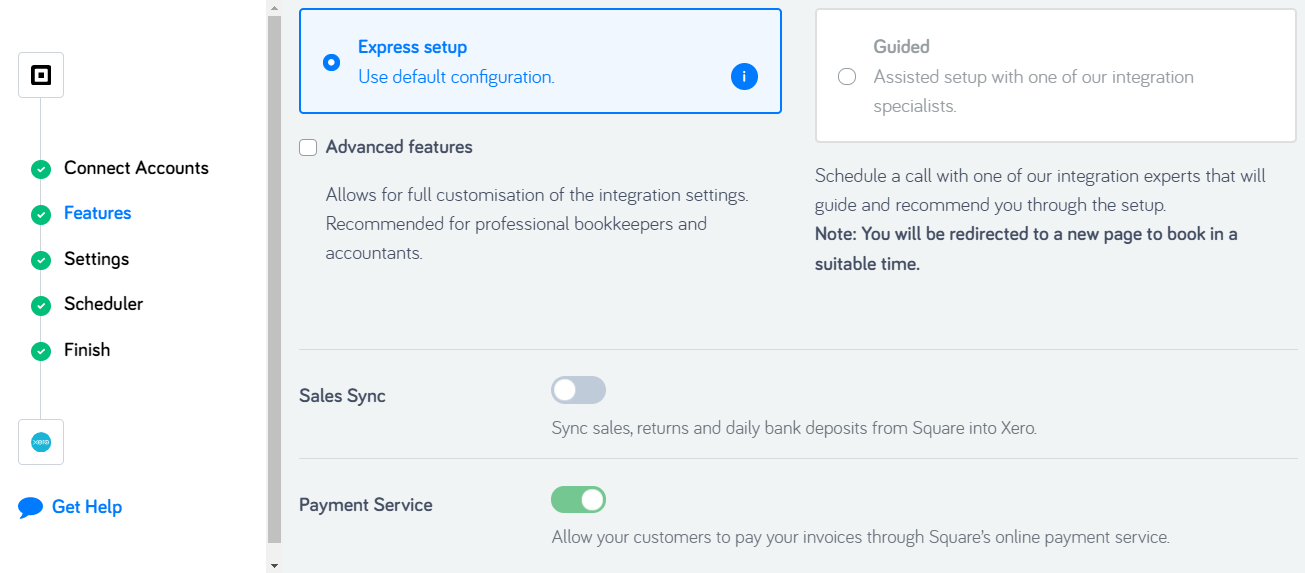
You need to turn on at least one module, in this case, the Payment Service. The payment service allows your customers to pay your invoices through Square’s online payment service. It also allows the integration to sync the transfers that Square has made to your bank account and the Square fees.
If you invoice from Xero and accept payments through any Square device or virtual terminal, you need to mark the invoice as paid by adding a payment. Just allocate the payment to Square Balance account.

The integration syncs the Square deposit and Square Fee so you can easily reconcile the Square transfer and click ok on the matching bank transfer transaction.